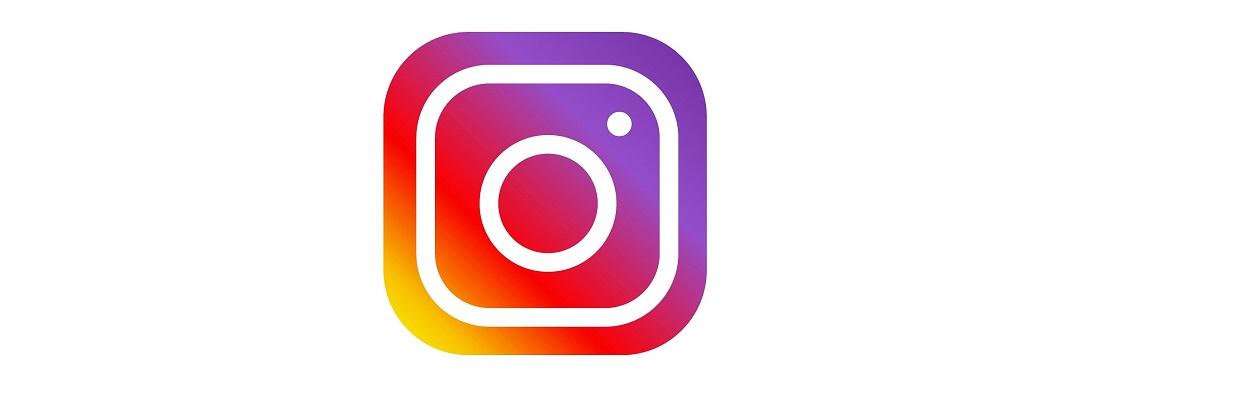
Instagram Review
Popular social media to share videos and photos with friends and the whole world using creative tools. Parents should be aware of parental settings that can make Instagram safer to use.
Choose language in the Google-box below. Some translations may be flawed or inaccurate.
Instagram – some quick tips
- Instagram is a social media owned by Meta (formerly Facebook), with an emphasis on sharing photos and videos
- In addition, the app has a TikTok-like feature called Reels, and one can see photos and content from friends and the whole world
- It is also possible to chat privately one-on-one and in groups on Instagram
- The app is labeled “parental guidance” by PEGI and 12+ years in the App Store. As per Instagram terms, the age limit for use is 13 years.
- With parental settings, one can set time limits for children and see who they follow and who follows them on Instagram
- Consider setting the child’s account as private. This will require children to approve new followers before others can see their posts
- You can also set restrictions on who can comment on the child’s post and send messages, and you can also turn on a content filter that restricts unwanted photos and videos in the app.
Our Review of Instagram
According to the Norwegian Media Authority’s surveys (Children and Media: 2020), 65 percent of children and young people between nine and eighteen use Instagram. Instagram is thus one of the most used social media in this age group.
Instagram is somewhat similar to Facebook, but it is more like sharing only photos and videos with friends, or with everyone. The app also has communication options such as video chatting, texting, and sharing stickers and images in chat.
You get to see content that others have shared in a separate news feed (in the same way as on Facebook). Posts can get comments and likes, and it is possible to put several photos/video clips together in a “story” and share them with others.
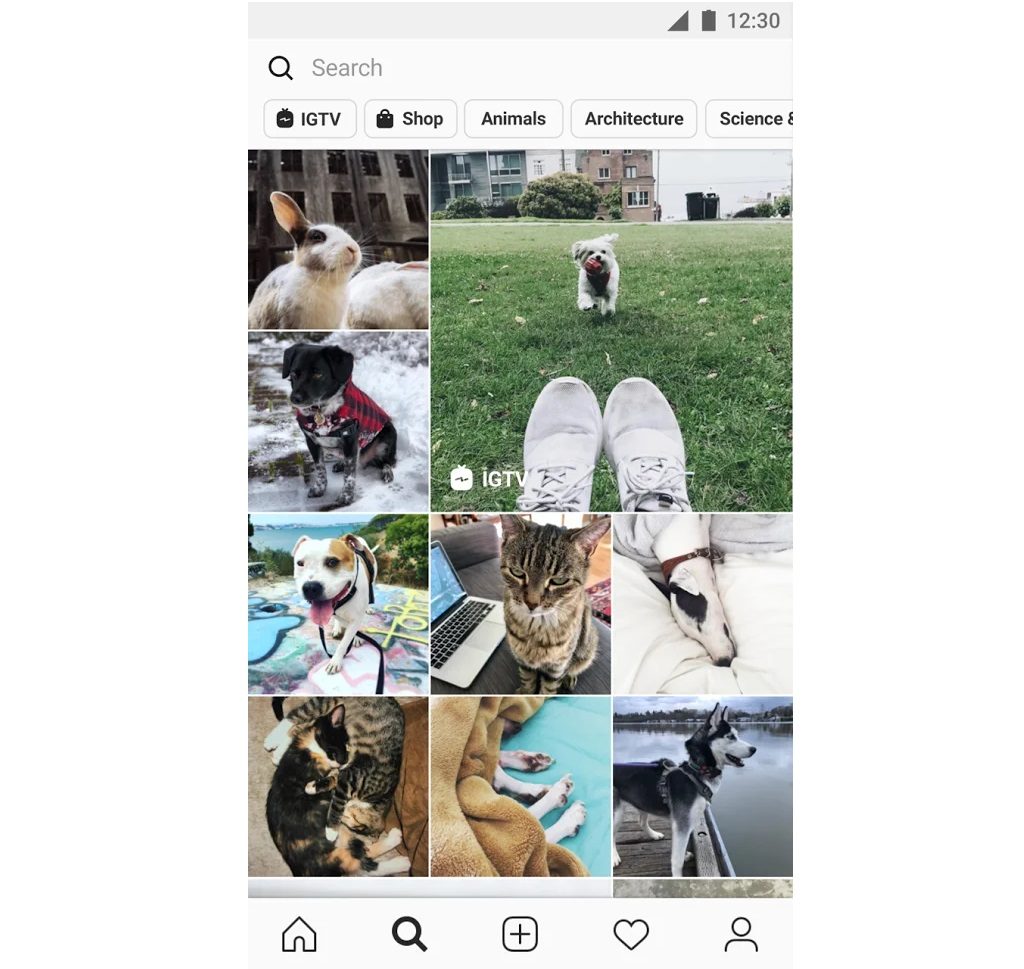
Instagram also has a TikTok-inspired feature called Reels. Here you can watch short video clips and share yours. The content is algorithm-driven, i.e., Instagram constantly suggests new videos and content based on watching history, similar videos you have commented on or liked, etc.
You can download Instagram for free to tablets and smartphones or by using a browser with a PC / Mac.
The first time you start Instagram, you get a menu to log in or register via a phone number or email. Then you have to enter a password and full name.
New friends are added by searching usernames in search fields. There are also suggestions for people to follow. Here you can find everything – from familiar faces like Jennifer Lopez to Nike. You can click on “follow” to add them to the contact list. If the user has a ‘private’ account, a request is sent to the user that he/she must accept.
Friends can also be added to a list called “close friends.” This is useful later if you want to share an Instagram story only with close friends, for example.
You should also be aware that when you search for well-known names, often there appear several profiles with the same name. “Erna Solberg,” for example, exists in dozens of variants. As a result, you could end up following a fake profile that you think actually represents the former prime minister. One easy way to check is to look for a blue icon next to the name. This means that the person has an account that has been verified by Instagram and is therefore most likely the real one.
Instagram is otherwise a very good tool for sharing videos and photos. There are several reasons for this:
Firstly, the news feed is structured so that it is mainly images and video clips that appear (also advertising). In addition, Instagram offers advanced options for editing photos before publishing them. With just a few keystrokes, you can adjust angles and sections of images, change light, contrast, warmth and color, shadow and sharpness.
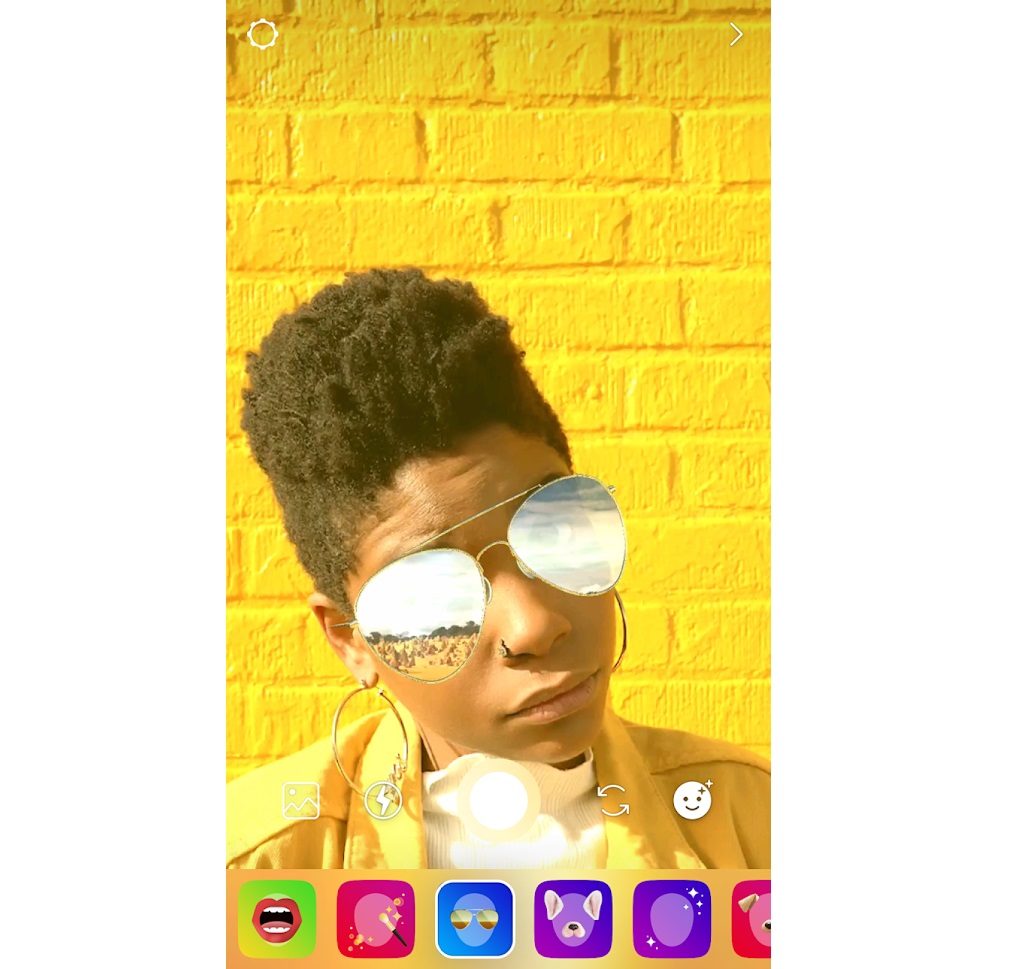
In addition, there is a multitude of preset filters for editing content. There is also an auto function for those who are new to photo editing. With a few taps, a “boring” image can be enhanced and shared with the followers. Similar options also exist for videos, albeit with a slightly simpler selection.
The app also offers fun effects and recording opportunities right then and there. You can take pictures of yourself with animated rabbit ears, hearts that bubble, a filter that makes everything look like a cartoon, another to get lipstick on your lips – and more. There are options for downloading even more effects from the internet and then add to the library.
You can decorate photos with stickers and text to get even more effects in use. You can also start live videos and upload content directly to Reels.
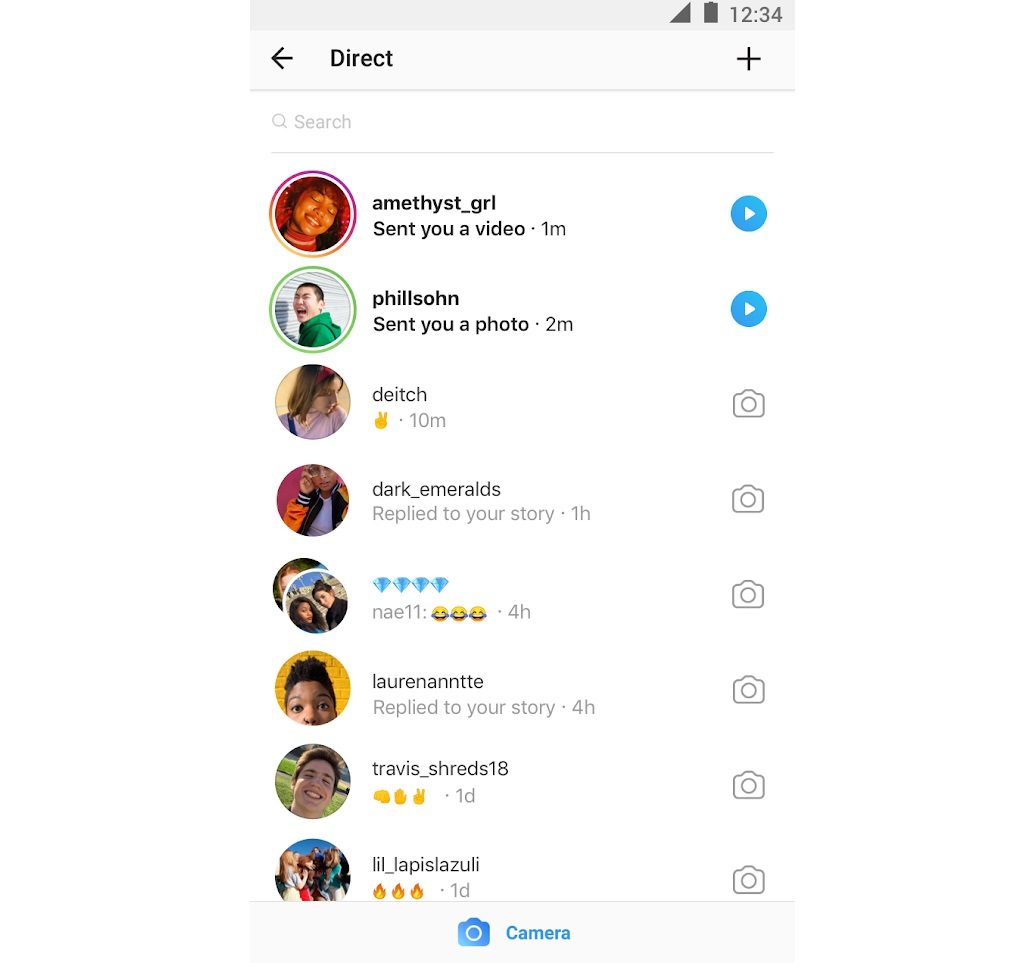
Instagram is certainly an app that can offer a lot of creativity. And the service has a tidier expression with images and videos, and less focus on text and long posts like Facebook, for example.
At the same time, one should be aware that side by side with user-generated content, there appears advertisements, news, and content from celebrities and influencers. In just a few clicks, children and young people can get a whole world of impressions – it can be news about war and disease, or an influencer who shares tips and advice for losing weight or for building muscle.
On Reels, there may appear videos unsuitable for children or that promote harmful actions.
There are also accounts that have a focus on children, for example, NRK Super, Ung.no, and various anti-bullying ombudsmen.
Instagram also has a feature where you can send pictures in direct messages. You can choose whether the recipient should only see the image once, (then it disappears but does not protect against the recipient taking a screenshot and saving the image, though), or the recipient should be allowed to watch/play the image/video again, or the image should be available in chat.
In addition, you can create chat rooms via the Messenger app, and invite others (via a link) who have or do not have Instagram themselves.
Suitability to children
Instagram is labeled “Parental Guidance” by PEGI and 12+ years on the App Store.
Parental guidance is used as tagging when the content of the app cannot be assessed in advance. On Instagram, content changes all the time depending on what users choose to share with others and who the children choose to follow. PEGI, therefore, explains in such cases that parental guidance implies that the content of the app may or may not be suitable for children.
The App Store (Apple) justifies the 12+ age rating on the grounds that the content of the app may consist of foul language and coarse humor, drug use, sexual content, and adult themes.
Content with text, video clips, images, and voice recordings can be positive and constructive or negative and destructive depending on what is said, written, and shared between sender and recipient or distributed publicly to an audience.
In the Instagram terms and conditions, a limit is set with a minimum age of 13 years for using the service. We encourage parents to read the terms and conditions and to familiarize themselves with the privacy statement.
In Norway, there is a thirteen-year limit for the use of social media, but parents can usually give consent to younger children.
Instagram requires you to be 13 years old before you can create an account (in some jurisdictions this age limit may be higher). Instagram states: Accounts that represent someone under the age of 13 must clearly state in the account’s bio that the account is managed by a parent or manager. If your child is younger than 13 and has an account that is not managed by you or a manager, you can show them how to delete their account.
However, you cannot choose a lower account age than 13 when creating a profile on Instagram. All in all, Instagram seems to have an absolute age limit of 13 years.
Parental settings
With parental settings on Instagram, the account of a teenager can be connected to the parent’s account.
Then you as a parent can:
- See how much time your child spends on Instagram and possibly set time limits
- See the accounts your kids are following and who’s following them
However, as a parent, you cannot:
- See your kids’ search history or messaging activity
- See your kids’ posts unless you follow them on Instagram
So, you don’t have to be “friends” with your kids on Instagram to set up parental settings. In addition, this technical solution is voluntary: the children must accept an invitation, and both parties can turn off this function at any time.
Both you and your child must have an Instagram account. On the parent’s user, go into settings and select the tab “supervision.”
This can be found by pressing the profile picture in the bottom corner of the screen > then press the three lines at the top of the screen > settings > supervision
Here you have to choose “Create Invitation.” By clicking on that, you will create a small message with a link that must be sent to your child via an SMS or something similar. Conversely, children can also invite parents by sending them a link.
How to report content
We encourage parents to review privacy settings with their children if they are allowed to use Instagram. Among other things, it is possible to report offensive/bad content in the newsfeed (press the three dots next to the content and select “Report.”
It is also possible to report and block users inside their profiles.
In private chat, press and hold a photo or video to report. By clicking on the username at the top of the chat window, you can report the person. It is also possible to choose “Restrict” so that the person will not be able to see when you are online, and others cannot see his/her comments on your posts. He/she will not be able to see either when you have read chat messages. “Restrict” is a middle ground between blocking/unfollowing someone – without them knowing about it. Nevertheless, contact with this person will be limited.
Here you can also turn off notifications for calls from the person.
You can block or remove a follower by going to their profile page and pressing the three dots at the top.
If the child’s account is subject to parental settings (supervision), they can also notify the parents when they report something or someone.
Keep your child’s account private:
When creating an account, children with a stated age under 16 have their account set to private by default. Or that is to say, you are given the choice to do this, but the children can also choose to have the account as public.
By choosing a “private account,” only people you approve can see the content you post. This prevents strangers from viewing the content.
To change it later:
Go to settings by pressing the face icon in the bottom corner of the screen. Select “Privacy” and then tick “Private.”
Here you can also choose “restricted accounts,” which is about limiting contact, but without deleting/blocking them. Alternatively, it is possible to hide content from users so that their content does not appear in your newsfeed (press the three dots next to the content and select hide). It can be useful if someone posts something you do not want to see, but at the same time, you do not want to make them aware that you no longer want to see what they post.
In Settings > Privacy: you can limit who can tag and mention you in a photo or post. Here you can also adjust your activity status: whether others can see that you are active and using the app or not.
Turn off the comments section and likes
It is also possible to turn off comments and likes in your post. Press the three dots next to the post and select Turn off Comments. You can also delete individual comments or report them by swiping your finger to the left of the comment.
In Settings > Privacy > Comments: you can choose who is allowed to comment on your post. For example, everyone, people you follow and your followers, people you follow, your followers.
You should be aware that with an open account, posts can become even more visible to others if you add hashtags. They may appear to others who have posted photos with similar hashtags.
There are also suggestions for friends with lists of people you may know. To prevent your profile from appearing as suggestions to others, you must log in to Instagram in a browser, go to the profile, and check Settings.
With an open profile, your photos will appear among Google search results. To prevent this, one should have a private user. You can, however, check which pages/services use your details/login.
You can also turn on a filter that hides offensive comments and messages. You can add keywords yourself too. Go to the privacy menu and select “hidden words.”
If you experience harassment, you can temporarily restrict comments and messages from the user. For recent followers and accounts that are not following you: go to the privacy menu and select “Restrict.”
To regulate who can add you to groups and send you messages, go to the privacy menu and select “Messages.”
Control the algorithm
Instagram Reels – similar to TikTok – constantly suggests new video content. It is an algorithm that chooses what kind of content will show up in your playlist. To report content that you do not want to see: press the three dots at the bottom of the video player and select Not Interested. In theory, this should affect the algorithm so that you will not be shown similar content.
In the same menu, you can also report videos to Instagram.
Use content filter
Instagram has an explore page (the magnifying glass icon) where you can see videos and photos from all over the world. You can set up a filter here to screen out undesirable content. A message will then appear stating that the image/video may contain sensitive content. You can still press a button to watch the video, but at least get notification first. However, the developers point out that this does not affect what shows up in private messages, Reels, and stories. To adjust this filter:
- Go to the profile page
- Press the three lines in the top right corner
- Choose Settings
- Select Account
- Press Sensitive Content Settings
- Choose More, Default, or Less
Turn on the two-step verification
It is recommended to turn on “two-step verification.” It leads to a security code by SMS/app every time you log in to Instagram on a new mobile phone/computer. This will prevent others from stealing the child’s account. In addition to a password and username, you must also have a unique code sent by SMS to log in.
Read more about smart settings for Instagram in Instagram’s own parent guide.
(Translated from Norwegian by Ratan Samadder)










