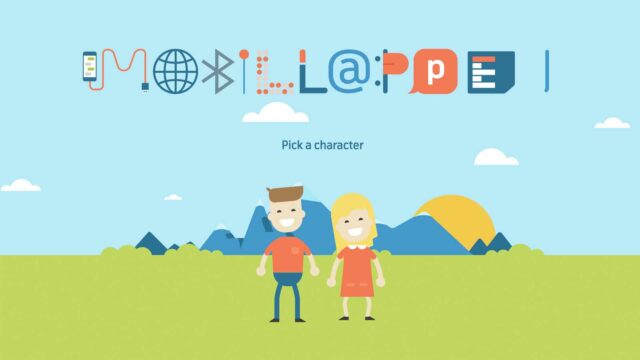Roblox with new parental controls to screen out games by age
In a recent update, Roblox has incorporated age ratings on the games found on the platform. Parents can now screen out games by age. The solution is not flawless, though.
Choose language in the Google-box below. Some translations may be flawed or inaccurate.
Roblox is one of the most popular gaming platforms. Just as Netflix is a place for movies and series, Roblox is a place with many user-generated games. There are literally millions of games to choose from. And the contrasts are great, from cooking in a restaurant to shooting zombies.
Until now, parents have had the opportunity to screen out unacceptable games through a parental setting called “Account Restrictions.” This still exists. However, you can now also choose another solution.
The disadvantage of “Account Restrictions” is that children only get access to games that Roblox has selected in a list, and chat is turned off completely, even with friends. It also means that a lot of games that do not contain violence will be shut down too because they are not on Roblox’s list of allowed games.
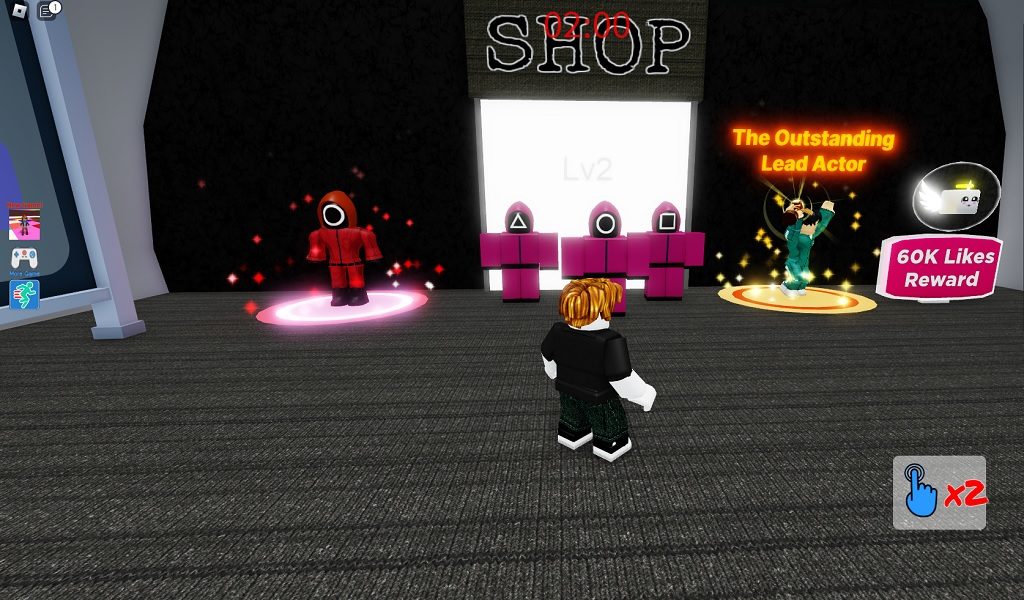
Previously, it was impossible to see which age group the various Roblox games were suitable for. Roblox has received a recommended age limit of 7 years from PEGI in Google Play and 12+ years in the App store, but many of the games on the platform are also made for other audiences.
Roblox has done something about this by incorporating its own age limits on the games. These are:
- All ages: May contain rare, mild violence and hardly any realistic blood
- 9+ years: May contain frequent, mild violence and some realistic blood
- 13+: May contain frequent, moderate violence and some realistic blood
Thus, with each age level, the intensity of violence and the amount of blood allowed in games increases. The games will display the corresponding age icon on the info page, making it easier to know who the game is not suitable for. At the same time, parents now have another age limit to deal with, in addition to the one stated in the app store.
In the example below, it says “all ages” in the info box. Not all games have been given such an age limit yet.
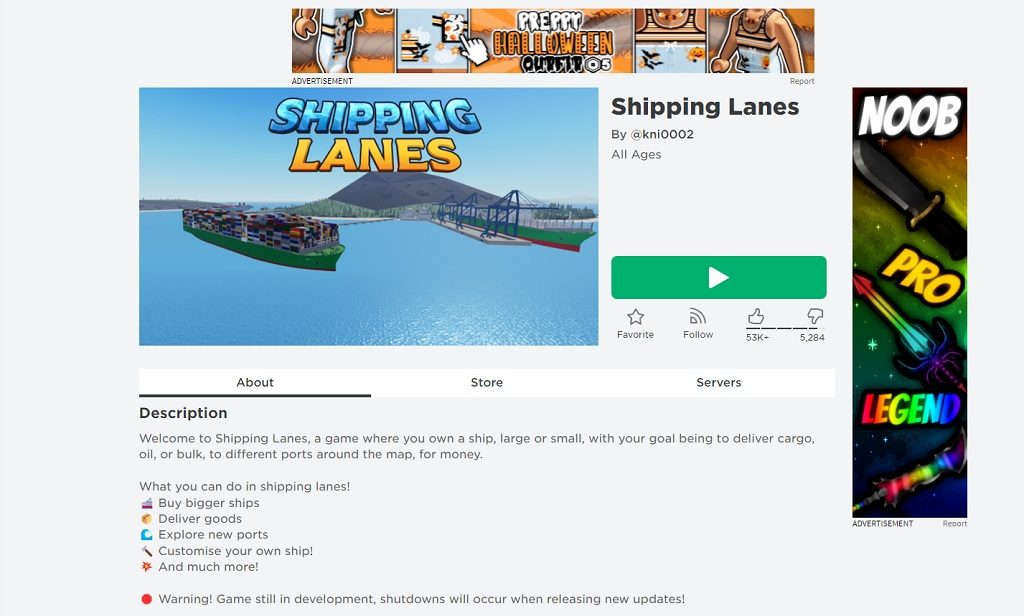
With the new parental settings, guardians can lock Roblox so that children can only access games within the selected age category. In theory, games intended for older children will also appear in search results but not be possible to play.
However, we experience that Roblox’s solution has shortcomings. Even with the strictest option, one still gets access to horror and shooter games that are surely not suitable for all ages. See the example below.
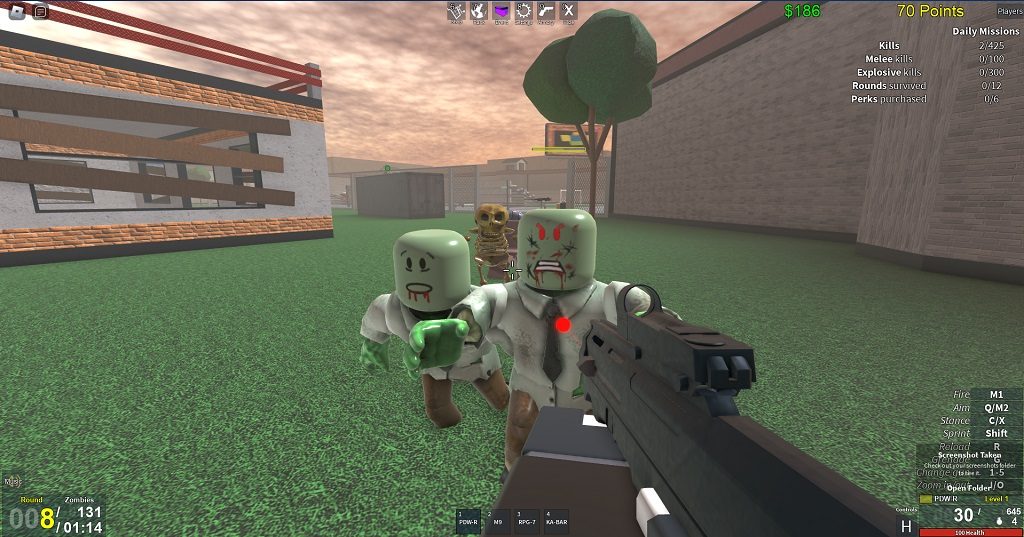
It can be interpreted as if the new system of Roblox is still in an early phase and under development. Moreover, it is worth keeping in mind that there are literally millions of games to keep track of. So, how Roblox will solve this, practically remains to be seen.
It is not clear how the system works for setting age limits on the various games. Is it Roblox that sets age limits for each game centrally or do the game creators decide it themselves?
It is most likely the latter as Roblox hardly has the opportunity to review each game one by one. Anyone can create games on the platform, and the number of games that exist now is already staggeringly high. New games are coming in almost continuously.
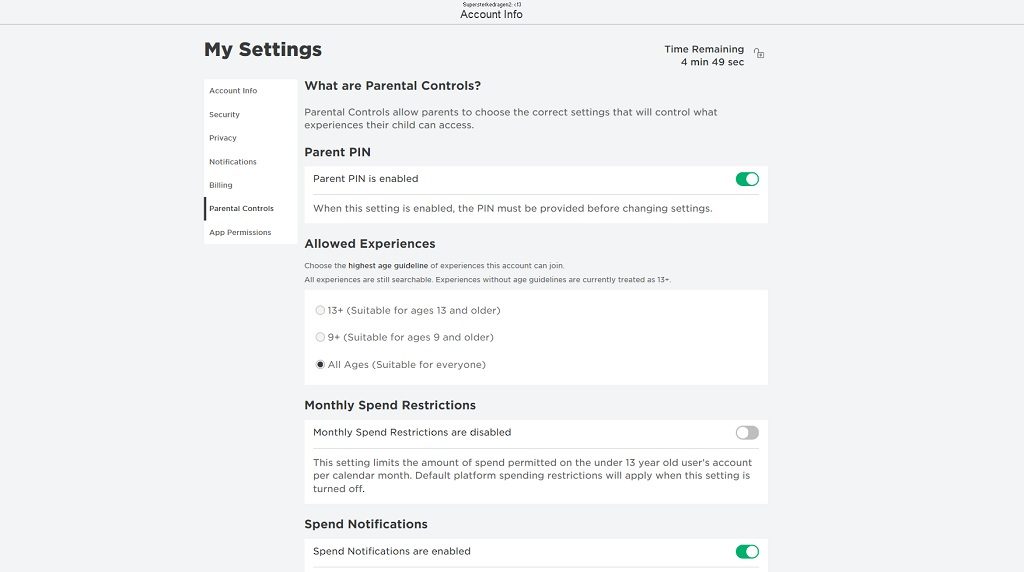
As a user, you can also report games to Roblox. Here it is likely that there will be a kind of self-justice where those who make games can be reported if they provide an incorrect age rating on their game.
One challenge is that new content is emerging constantly, and as a parent, you cannot be sure that your children will not come across games that contain violence and unsuitable content.
You can find the new parental controls here:
- Log in to Roblox in the app or a browser on a PC
- Press the gear button (Settings)
- Select “Parental Controls”
- Select the desired age under “Allowed Experiences»
- Here selecting “Parent Pin,” you can enter a four-digit code so that the children cannot change the settings afterward
Account Restrictions:
The old parental control solution still exists. You will find this here:
- Log in to Roblox in the app or a browser on a PC
- Press the gear button (Settings)
- Select “privacy”
- Turn on “Account Restrictions”
This will turn off in-game chat options and only allow access to games selected by Roblox.
Read more:
Roblox Review
Roblox: Game guide for parents and teachers
Five Roblox games you can try with your kids
(Translated from Norwegian by Ratan Samadder)