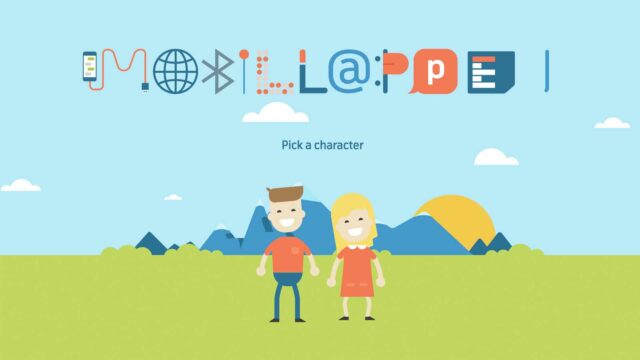How to Reduce Unwanted Videos on Your Kid’s Mobile
In entertainment apps like TikTok and YouTube, there is an algorithm that determines which videos kids get to watch. With just a touch of a key, kids can reduce unwanted content from the feed.
Choose language in the Google-box below. Some translations may be flawed or inaccurate.
On Tiktok, you can scroll through an endless list of videos and go on watching without the app running out of new video suggestions. This is called algorithm-driven content.
Of all the millions of videos that users have uploaded to the internet, the apps choose content that fits your choice. This happens with the help of algorithms (a computer) that read your behavior in the app, create a profile of who you are (including your age and preferences) and then try to match this with video suggestions to keep you stuck to the screen.
Pressing the like button or sharing a video with others can be a sign to your computer that you want more of similar content. Or that you watch a video and don’t just switch to the next one, for example.
This is not a new phenomenon, and it is also used to target advertising. For example, a study from 2017 shows that from the very first Facebook like a computer can start guessing what personality type you have and adapt your advertising accordingly.
A more concrete challenge for children and young people is that it may happen that the apps only suggest more of unpleasant content. Just a keyword in the app is enough to set the algorithms in motion to suggest more of this. Swiping away the video doesn’t always help that either.
Fortunately, there is a simple tool. “Not Interested” button.
Say no to the videos
All the major entertainment and social media apps have such a button. And part of the point is to influence the algorithm to send less of the same type of content. Because even though the algorithms try to guess what you might be interested in, they are often wrong.
You can encourage children who are on these platforms to use the “Not Interested” button actively. It won’t stop the first video element, but maybe the next ones. The feature also does not guarantee that children and young people will not be exposed to inappropriate content.
In addition, it is worth noting that any content you interact with in these apps, whether it is search, likes, comments or watch time – notifies the app that you are interested in a given phenomenon.
Short video clips that Tiktok is famous for can be found on many platforms. Snapchat has something called Spotlight, Instagram has Reels and Youtube has ‘Shorts.’ Common to all of them is that one can look at an endless list of algorithm-driven video suggestions.
Here you will find the “Not Interested” button in these apps:
Tiktok
On TikTok, you can either press in the middle of the video and hold in for a menu window to pop up, or you can tap the arrow at the bottom of the screen.
There is another feature in TikTok that can make it possible to filter videos by specific keywords. This function can be found in settings > content preferences. Here you can even add words, and videos containing these words should in theory be screened out.
In addition, there is a content filter called “Restricted Mode.” It also weeds out inappropriate videos. You can also set up parent-controlled accounts on behalf of the children where you manage whether the account should be private, and set time limits and content filters. Read more about this here.
Snapchat
In Snapchat Spotlight, this feature is called “I don’t like.” To find this button, you can either hold and tap the screen while watching a video or tap on the three dots in the bottom corner of the screen.
Snapchat doesn’t have any content filter but does have parental settings that allow parents to keep track of their kid’s follower list.
On Instagram Reels, you have to press the three dots in the bottom corner of the app to find out the Not Interested button.
Instagram also has its own content filter. Here you can choose how much “sensitive” content you want to avoid. The filter can be adjusted up or down depending on how strict you want it to be. In practice, we have experienced that the filter does not pick up everything. It has weaknesses, and the graphical game still gets through, for example, even with the filter on.
At the same time, it is perhaps better to have a filter turned on than not to use it. This filter can be found in settings > account > control of sensitive content.
Instagram also has its own parental settings. Here you can see how much time the children spend on Instagram and set time limits, as well as see which accounts they follow.
YouTube
YouTube is essentially two apps in one. A place where you get video suggestions and search for new videos, and then you have YouTube Shorts similar to TikTok, with an endless list of video suggestions.
It is more complicated to understand how its features work to reduce unwanted content. Here you will find a dislike (thumbs down) button and a button where you can choose not to recommend that channel.
In addition, Youtube has a not interested button. This one can be found in the playlist queue when watching a video (on the side of the screen) or on the main page of YouTube where you see a list of all the Shorts videos.
Tap the three dots of the video to find the not interested button.
Youtube also has parental features where guardians can set up either YouTube with a content filter for 9+ or 13+ years or YouTube Kids for younger children. Both help reduce the amount of unwanted content.
Blocks and reports
Last but not least, you can report inappropriate content directly to the platform. All of the above-mentioned platforms have options for that. By blocking an account, you will also avoid more content from the same user appearing in the feed.
The report button shouldn’t be used just because you don’t like or disagree with the content. However, if you suspect that there is something that violates what the platform allows, or is somehow highly graphic or inappropriate, you can report the content.
Main image at the top: Shutterstock/pimpic.
Also read
- Our review of TikTok with tips and advice
- Our Snapchat Review with Tips and Advice
- Our review of YouTube with tips and advice
- Our review of Instagram with tips and advice
- Les more about algorithms